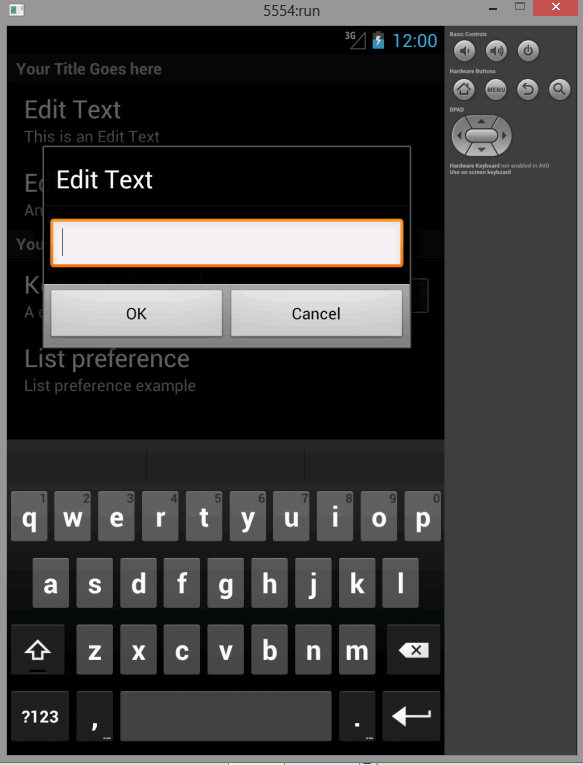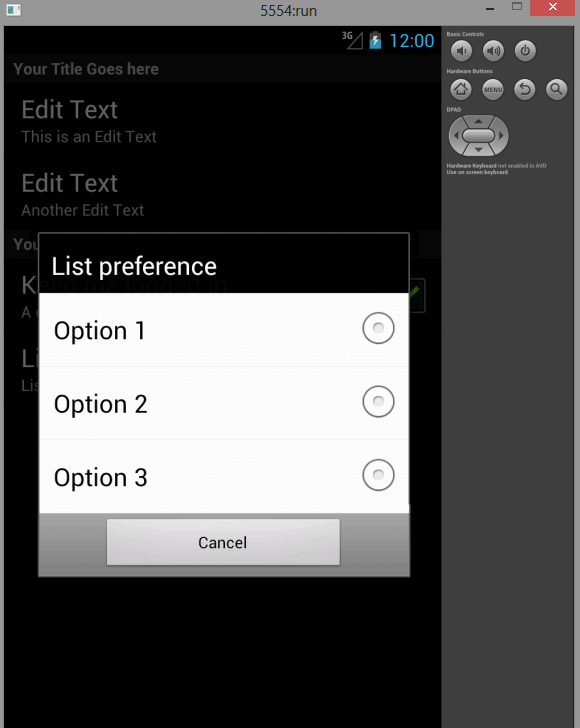This Android Program demonstrates instance save state in android.
Here is source code of the program to demonstrate instance save state in android using java. The program is successfully compiled and run on a Windows system using Eclipse Ide. The program output is also shown below.
MainActivity.java
package com.example.preferenceactivity; import android.app.Activity; import android.content.Intent; import android.content.SharedPreferences; import android.os.Bundle; import android.preference.PreferenceManager; import android.view.Menu; import android.view.View; import android.widget.Button; import android.widget.TextView; public class MainActivity extends Activity { TextView text; @Override protected void onCreate(Bundle savedInstanceState) { super.onCreate(savedInstanceState); setContentView(R.layout.activity_main); Button but1 = (Button) findViewById(R.id.Prefsbutton); Button but2 = (Button) findViewById(R.id.GetPreferencesbutton); text = (TextView) findViewById(R.id.Prefstext); but1.setOnClickListener(new View.OnClickListener() { Intent in = new Intent("android.intent.action.Prefs"); @Override public void onClick(View v) { // TODO Auto-generated method stub startActivity(in); } }); but2.setOnClickListener(new View.OnClickListener() { @Override public void onClick(View v) { // TODO Auto-generated method stub displaySharedPreferences(); } }); } @Override public boolean onCreateOptionsMenu(Menu menu) { // Inflate the menu; this adds items to the action bar if it is present. getMenuInflater().inflate(R.menu.main, menu); return true; } private void displaySharedPreferences() { SharedPreferences prefs = PreferenceManager .getDefaultSharedPreferences(this); String username = prefs.getString("username", null); String passw = prefs.getString("password", null); boolean checkBox = prefs.getBoolean("checkBox", false); String listPrefs = prefs.getString("listpref", "Default list prefs"); StringBuilder builder = new StringBuilder(); builder.append("Username: " + username + "\n"); builder.append("Password: " + passw + "\n"); builder.append("Keep me logged in: " + String.valueOf(checkBox) + "\n"); builder.append("List preference: " + listPrefs); text.setText(builder.toString()); } }
Prefs.java
package com.example.preferenceactivity; import android.os.Bundle; import android.preference.PreferenceActivity; public class Prefs extends PreferenceActivity { @Override protected void onCreate(Bundle savedInstanceState) { // TODO Auto-generated method stub super.onCreate(savedInstanceState); //addPreferencesFromResource(R.xml.pref); getFragmentManager().beginTransaction().replace(android.R.id.content, new PrefFragement()).commit(); } }
PrefesFragement.java
advertisement
advertisement
package com.example.preferenceactivity; import android.os.Bundle; import android.preference.PreferenceFragment; public class PrefFragement extends PreferenceFragment{ @Override public void onCreate(Bundle savedInstanceState) { super.onCreate(savedInstanceState); // Load the preferences from an XML resource addPreferencesFromResource(R.xml.pref); } }
Activity_main.xml
Sanfoundry Certification Contest of the Month is Live. 100+ Subjects. Participate Now!
<RelativeLayout xmlns:android="http://schemas.android.com/apk/res/android" xmlns:tools="http://schemas.android.com/tools" android:layout_width="match_parent" android:layout_height="match_parent" android:paddingBottom="@dimen/activity_vertical_margin" android:paddingLeft="@dimen/activity_horizontal_margin" android:paddingRight="@dimen/activity_horizontal_margin" android:paddingTop="@dimen/activity_vertical_margin" tools:context=".MainActivity" android:background="@android:color/darker_gray"> <TextView android:id="@+id/Prefstext" android:layout_width="wrap_content" android:layout_height="wrap_content" android:layout_alignParentBottom="true" android:layout_alignParentLeft="true" android:layout_alignParentRight="true" android:layout_below="@+id/GetPreferencesbutton" android:layout_marginTop="102dp" android:text="Hello" android:textSize="20dp" android:background="@android:color/white" android:textColor="@android:color/black"/> <Button android:id="@+id/Prefsbutton" android:layout_width="match_parent" android:layout_height="wrap_content" android:layout_alignParentLeft="true" android:layout_alignParentTop="true" android:text="Launch Preferences Screen" android:background="@android:color/white" /> <Button android:id="@+id/GetPreferencesbutton" android:layout_width="match_parent" android:layout_height="wrap_content" android:layout_alignLeft="@+id/Prefstext" android:layout_below="@+id/Prefsbutton" android:layout_marginTop="64dp" android:text="Display Shared Preferences" android:background="@android:color/white" /> </RelativeLayout>
pref.xml
<?xml version="1.0" encoding="utf-8"?> <PreferenceScreen xmlns:android="http://schemas.android.com/apk/res/android" android:title="...."> <PreferenceCategory android:summary="Username and password information" android:title="Login information" > <EditTextPreference android:key="username" android:summary="Please enter your login username" android:title="Username" /> <EditTextPreference android:key="password" android:summary="Enter your password" android:title="Password" /> </PreferenceCategory> <PreferenceCategory android:summary="Username and password information" android:title="Settings" > <CheckBoxPreference android:key="checkBox" android:summary="On/Off" android:title="Keep me logged in" android:defaultValue="false"/> <ListPreference android:entries="@array/Options" android:entryValues="@array/Values" android:key="listpref" android:summary="List preference example" android:title="List preference" /> </PreferenceCategory> </PreferenceScreen>
advertisement
Sanfoundry Global Education & Learning Series – 100+ Java Android Tutorials.
advertisement
If you wish to look at all Tutorials, go to Java Android Tutorials.
If you find any mistake above, kindly email to [email protected]Related Posts:
- Practice Programming MCQs
- Apply for Computer Science Internship
- Check Programming Books
- Apply for Java Internship
- Practice Information Technology MCQs