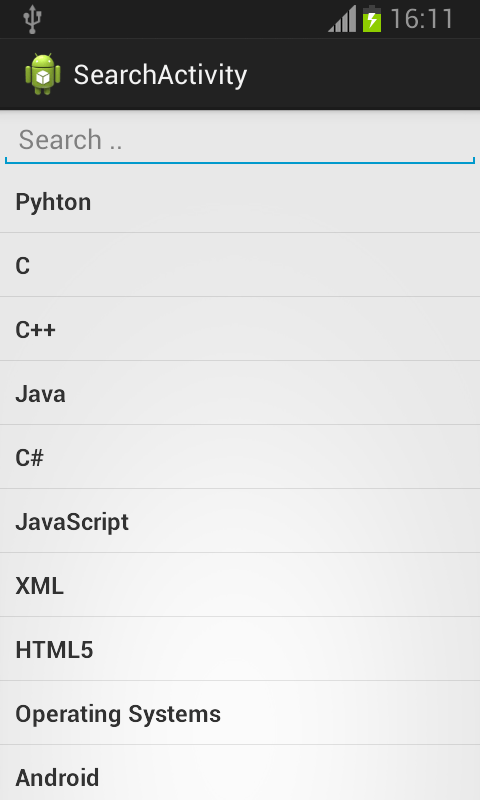This Android Program Creates Search Activity for an Application in Android.
Here is source code of the Program to Create Search Activity for an Application in Android using Java. The program is successfully compiled and run on a Windows system using Eclipse Ide. The program output is also shown below.
MainActivity.java
package com.example.searchactivity; import java.util.ArrayList; import java.util.HashMap; import android.app.Activity; import android.os.Bundle; import android.text.Editable; import android.text.TextWatcher; import android.widget.ArrayAdapter; import android.widget.EditText; import android.widget.ListView; public class MainActivity extends Activity { private ListView listview; ArrayAdapter<String> adapter; EditText Search; @Override public void onCreate(Bundle savedInstanceState) { super.onCreate(savedInstanceState); setContentView(R.layout.activity_main); String programming_languages[] = { "Pyhton", "C", "C++", "Java", "C#", "JavaScript", "XML", "HTML5", "Operating Systems", "Android", "Windows", "PHP", "Mongodb", "SQL" }; listview = (ListView) findViewById(R.id.listview); Search = (EditText) findViewById(R.id.input); adapter = new ArrayAdapter<String>(this, R.layout.item, R.id.item, programming_languages); listview.setAdapter(adapter); Search.addTextChangedListener(new TextWatcher() { @Override public void onTextChanged(CharSequence cs, int arg1, int arg2, int arg3) { // When user changed the Text MainActivity.this.adapter.getFilter().filter(cs); } @Override public void beforeTextChanged(CharSequence arg0, int arg1, int arg2, int arg3) { // TODO Auto-generated method stub } @Override public void afterTextChanged(Editable arg0) { // TODO Auto-generated method stub } }); } }
Activity_main.xml
<LinearLayout xmlns:android="http://schemas.android.com/apk/res/android" android:layout_width="fill_parent" android:layout_height="fill_parent" android:orientation="vertical" > <EditText android:id="@+id/input" android:layout_width="fill_parent" android:layout_height="wrap_content" android:hint="Search .." android:inputType="textVisiblePassword" /> <ListView android:id="@+id/listview" android:layout_width="fill_parent" android:layout_height="wrap_content" /> </LinearLayout>
item.xml
advertisement
advertisement
<?xml version="1.0" encoding="utf-8"?> <LinearLayout xmlns:android="http://schemas.android.com/apk/res/android" android:layout_width="match_parent" android:layout_height="match_parent" android:orientation="vertical" > <TextView android:id="@+id/item" android:layout_width="fill_parent" android:layout_height="wrap_content" android:padding="10dip" android:textSize="16dip" android:textStyle="bold" /> </LinearLayout>
Finally add the following property in your AndroidManifest.xml file to hide the keyboard on loading Activity.
android:windowSoftInputMode="stateHidden"
AndoridManifest.xml
<?xml version="1.0" encoding="utf-8"?> <manifest xmlns:android="http://schemas.android.com/apk/res/android" package="com.example.searchactivity" android:versionCode="1" android:versionName="1.0" > <uses-sdk android:minSdkVersion="8" android:targetSdkVersion="17" /> <application android:allowBackup="true" android:icon="@drawable/ic_launcher" android:label="@string/app_name" android:theme="@style/AppTheme" > <activity android:name="com.example.searchactivity.MainActivity" android:label="@string/app_name" android:windowSoftInputMode="stateHidden" > <intent-filter> <action android:name="android.intent.action.MAIN" /> <category android:name="android.intent.category.LAUNCHER" /> </intent-filter> </activity> </application> </manifest>
advertisement
Sanfoundry Global Education & Learning Series – 100+ Java Android Tutorials.
If you wish to look at all Tutorials, go to Java Android Tutorials.
advertisement
Related Posts:
- Apply for Computer Science Internship
- Apply for Java Internship
- Check Programming Books
- Practice Programming MCQs
- Practice Information Technology MCQs