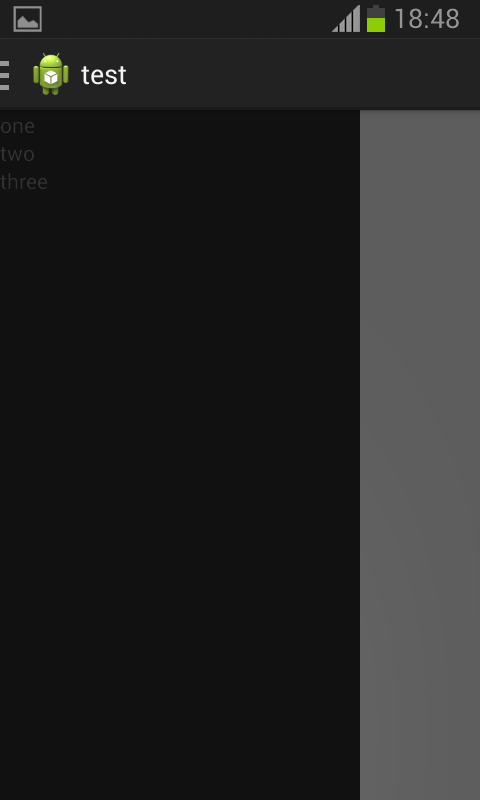Here is source code of the Program to Demonstrate Navigation Drawer in Android. The program is successfully compiled and run on a Windows system using Eclipse Ide. The program output is also shown below.
The navigation drawer is a panel that transitions in from the left edge of the screen and displays the app’s main navigation options.This is the panel that u see in the gmail app also.Now the below given code demonstrates that for more info go to –
http://developer.android.com/design/patterns/navigation-drawer.html
Main Activity
package com.example.navigation_drawer; import android.annotation.SuppressLint; import android.app.Activity; import android.content.res.Configuration; import android.os.Bundle; import android.support.v4.app.ActionBarDrawerToggle; import android.support.v4.widget.DrawerLayout; import android.view.MenuItem; import android.view.View; import android.widget.AdapterView; import android.widget.ListView; @SuppressLint("NewApi") public class MainActivity extends Activity { private DrawerLayout d_layout; private ActionBarDrawerToggle action_bar_toggle; String title = "navigation-bar"; String d_title = "navigation-bar"; @Override public void onCreate(Bundle savedInstanceState) { super.onCreate(savedInstanceState); setContentView(R.layout.activity_main); d_layout = (DrawerLayout) findViewById(R.id.drawer_layout); action_bar_toggle = new ActionBarDrawerToggle(this, /* host Activity */ d_layout, /* DrawerLayout object */ R.drawable.ic_drawer, R.string.open, R.string.close) { public void onDrawerClosed(View view) { getActionBar().setTitle(title); } public void onDrawerOpened(View drawerView) { getActionBar().setTitle(d_title); } }; d_layout.setDrawerListener(action_bar_toggle); getActionBar().setDisplayHomeAsUpEnabled(true); getActionBar().setHomeButtonEnabled(true); } @Override protected void onPostCreate(Bundle savedInstanceState) { super.onPostCreate(savedInstanceState); action_bar_toggle.syncState(); } @Override public void onConfigurationChanged(Configuration newConfig) { super.onConfigurationChanged(newConfig); action_bar_toggle.onConfigurationChanged(newConfig); } @Override public boolean onOptionsItemSelected(MenuItem item) { if (action_bar_toggle.onOptionsItemSelected(item)) { return true; } return super.onOptionsItemSelected(item); } } class listener implements ListView.OnItemClickListener { @Override public void onItemClick(AdapterView<?> arg0, View arg1, int arg2, long arg3) { // TODO Auto-generated method stub } }
string
<?xml version="1.0" encoding="utf-8"?> <resources> <string name="app_name">Navigation_Drawer</string> <string name="action_settings">Settings</string> <string name="hello_world">Hello world!</string> <string name="open">Open</string> <string name="close">Close</string> </resources>
Activity_Main
advertisement
advertisement
<RelativeLayout xmlns:android="http://schemas.android.com/apk/res/android" xmlns:tools="http://schemas.android.com/tools" android:layout_width="match_parent" android:layout_height="match_parent" android:paddingBottom="@dimen/activity_vertical_margin" android:paddingLeft="@dimen/activity_horizontal_margin" android:paddingRight="@dimen/activity_horizontal_margin" android:paddingTop="@dimen/activity_vertical_margin" tools:context=".MainActivity" > <TextView android:id="@+id/textView1" android:layout_width="wrap_content" android:layout_height="wrap_content" android:layout_alignParentLeft="true" android:layout_alignParentRight="true" android:layout_alignParentTop="true" android:layout_marginTop="188dp" android:text="Navigation Drawer Demonstration" android:textAppearance="?android:attr/textAppearanceLarge" /> </RelativeLayout>
drawer_layout
<android.support.v4.widget.DrawerLayout xmlns:android="http://schemas.android.com/apk/res/android" android:id="@+id/drawer_layout" android:layout_width="match_parent" android:layout_height="match_parent" > <FrameLayout android:id="@+id/content_frame" android:layout_width="match_parent" android:layout_height="match_parent" /> <!-- navigation drawer --> <ListView android:id="@+id/left_drawer" android:layout_width="240dp" android:layout_height="match_parent" android:layout_gravity="start" android:background="#111" android:choiceMode="singleChoice" android:divider="@android:color/transparent" android:dividerHeight="0dp" /> </android.support.v4.widget.DrawerLayout>
drawer_list
<?xml version="1.0" encoding="utf-8"?> <TextView xmlns:android="http://schemas.android.com/apk/res/android" android:layout_width="fill_parent" android:layout_height="wrap_content" android:text="New Text" android:id="@+id/textView"/>
advertisement
Sanfoundry Global Education & Learning Series – 100+ Java Android Tutorials.
If you wish to look at all Tutorials, go to Java Android Tutorials.
advertisement
Related Posts:
- Apply for Java Internship
- Practice Programming MCQs
- Practice BCA MCQs
- Practice Information Technology MCQs
- Check Java Books