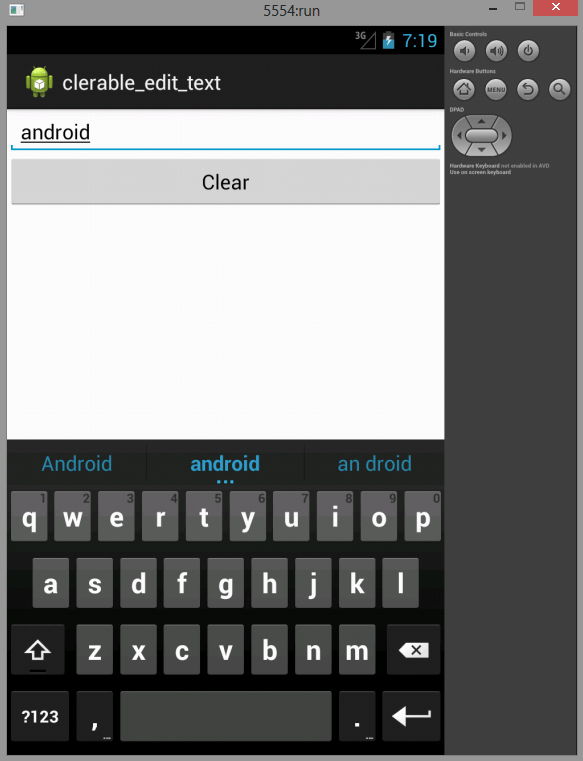Here is source code of the Program demonstrates a Simple Compound Control using Java. The program is successfully compiled and run on a Windows system using Eclipse Ide. The program output is also shown below.
Compound controls are atomic, self-contained View Groups that contain multiple child Views laid out and connected together. When you create a compound control, you define the layout, appearance, and interaction of the Views it contains. You create compound controls by extending a ViewGroup (usually a layout). To create a new compound control, choose the layout class that’s most suitable for positioning the child controls and extend it.
Main Activity
package com.example.clerable_edit_text; import android.os.Bundle; import android.app.Activity; import android.util.Log; import android.view.Menu; public class MainActivity extends Activity { @Override protected void onCreate(Bundle savedInstanceState) { super.onCreate(savedInstanceState); setContentView(new Clearable_Edit_Text(this)); Log.v("oncreate()", "finished"); } @Override public boolean onCreateOptionsMenu(Menu menu) { // Inflate the menu; this adds items to the action bar if it is present. getMenuInflater().inflate(R.menu.main, menu); return true; } }
Clearable Edit Text
package com.example.clerable_edit_text; import android.content.Context; import android.util.Log; import android.view.LayoutInflater; import android.view.View; import android.widget.Button; import android.widget.EditText; import android.widget.LinearLayout; public class Clearable_Edit_Text extends LinearLayout { // Define the elements or the child controls of our compound view private EditText edittext; private Button clear_buuton; public Clearable_Edit_Text(Context context) { super(context); // TODO Auto-generated constructor stub String inflatorservice = Context.LAYOUT_INFLATER_SERVICE; LayoutInflater li; li = (LayoutInflater) getContext().getSystemService(inflatorservice); /* * inflate the resource R.layout.clearable_edit_text in the context of * this view and automatically attach to this view(true is to * automatically attach to this view) */ li.inflate(R.layout.clerable_edit_text, this, true); edittext = (EditText) findViewById(R.id.Edittext); clear_buuton = (Button) findViewById(R.id.button1); hookbutton(); } private void hookbutton(){ clear_buuton.setOnClickListener(new View.OnClickListener() { @Override public void onClick(View v) { // TODO Auto-generated method stub edittext.setText(""); Log.v("clearButton", "clicked"); } }); } }
ClearableEdittext.xml
<?xml version="1.0" encoding="utf-8"?> <LinearLayout xmlns:android="http://schemas.android.com/apk/res/android" android:layout_width="match_parent" android:layout_height="match_parent" android:orientation="vertical" > <EditText android:id="@+id/Edittext" android:layout_width="fill_parent" android:layout_height="wrap_content" > </EditText> <Button android:id="@+id/button1" android:layout_width="match_parent" android:layout_height="wrap_content" android:text="Clear" /> </LinearLayout>
Sanfoundry Global Education & Learning Series – 100+ Java Android Tutorials.
- Check Java Books
- Practice Information Technology MCQs
- Practice BCA MCQs
- Apply for Java Internship
- Check Programming Books