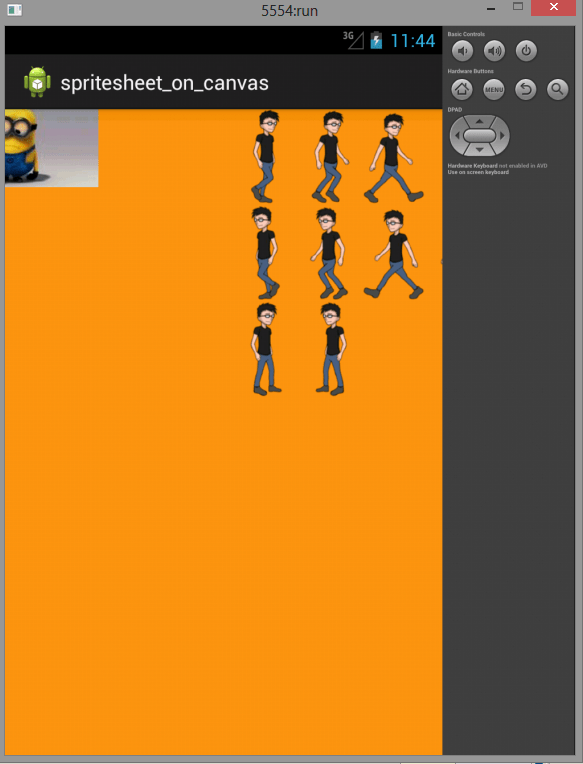This Android Program lets you create an Activity to Draw on a Spritesheet on a Canvas using Java.
Here is source code of the Program to Draw a Spritesheet on a Canvas. The program is successfully compiled and run on a Windows system using Eclipse Ide. The program output is also shown below.
Main Activity
package com.example.spritesheet_on_canvas; import android.os.Bundle; import android.annotation.SuppressLint; import android.app.Activity; import android.content.Context; import android.graphics.Bitmap; import android.graphics.BitmapFactory; import android.graphics.Canvas; import android.view.Menu; import android.view.MotionEvent; import android.view.SurfaceHolder; import android.view.SurfaceView; import android.view.View; import android.view.View.OnTouchListener; public class MainActivity extends Activity implements OnTouchListener{ Ourview v; Bitmap bm , bitmap1; float x,y; @Override protected void onCreate(Bundle savedInstanceState) { // TODO Auto-generated method stub super.onCreate(savedInstanceState); v = new Ourview(this); v.setOnTouchListener(this); bm = BitmapFactory.decodeResource(getResources(), R.drawable.image4); bitmap1 = BitmapFactory.decodeResource(getResources(), R.drawable.anime); x=0;y=0; setContentView(v); } @Override protected void onPause() { // TODO Auto-generated method stub super.onPause(); v.pause(); } @Override protected void onResume() { // TODO Auto-generated method stub super.onResume(); v.resume(); } // surface view is going to be a thread now class Ourview extends SurfaceView implements Runnable { Thread th = null; SurfaceHolder holder; boolean var = false; sprite sprite_object; boolean sprite_loaded = false; public Ourview(Context context) { super(context); // TODO Auto-generated constructor stub holder = getHolder(); } @Override public void run() { // TODO Auto-generated method stub while (var = true) { // do stuff if (!holder.getSurface().isValid()) { continue; } if(!sprite_loaded){ sprite_object = new sprite(this,bitmap1); sprite_loaded=true; } Canvas c = holder.lockCanvas();// while drawing on a canvas we // lock it and after drawing on // it we unlock it OnDraw(c); holder.unlockCanvasAndPost(c); } } @SuppressLint("WrongCall") void OnDraw(Canvas c){ c.drawARGB(255, 250, 150, 20);//rgb values c.drawBitmap(bm, x -(bm.getWidth()/2), y -(bm.getHeight()/2), null ); sprite_object.onDraw(c); } public void pause() { var = false; while (true) { try { th.join();// would pause the currently executing thread till // the user finishes its job } catch (InterruptedException e) { // TODO Auto-generated catch block e.printStackTrace(); } break; } th = null; } public void resume() { var = true; th = new Thread(this); th.start(); } } @Override public boolean onTouch(View v, MotionEvent me) { // TODO Auto-generated method stub //x=me.getX();//ontouch listener //y=me.getY(); try { Thread.sleep(80); } catch (InterruptedException e) { // TODO Auto-generated catch block e.printStackTrace(); } switch (me.getAction()) { case MotionEvent.ACTION_DOWN: x= me.getX(); y=me.getY(); break; case MotionEvent.ACTION_UP: x= me.getX(); y=me.getY(); break; case MotionEvent.ACTION_MOVE: x= me.getX(); y=me.getY(); break; default: break; } return true; } }
Sprite
package com.example.spritesheet_on_canvas; import com.example.spritesheet_on_canvas.MainActivity.Ourview; import android.graphics.Bitmap; import android.graphics.Canvas; import android.graphics.Rect; public class sprite { int x,y,xspeed,yspeed,height,width; Bitmap b; Ourview our_view; public sprite(Ourview ourview, Bitmap bitmap1) { // TODO Auto-generated constructor stub b=bitmap1; our_view=ourview; height =b.getHeight(); width = b.getWidth(); x=y=0; xspeed=5; yspeed=0; } public void onDraw(Canvas c) { // TODO Auto-generated method stub update(); Rect src = new Rect(0, 0, width, height); Rect dst = new Rect(x,y,x+width,y+height); c.drawBitmap(b,src, dst, null); } private void update() { // TODO Auto-generated method stub x+=xspeed; y+=yspeed; } }
Xml
Main
advertisement
advertisement
<RelativeLayout xmlns:android="http://schemas.android.com/apk/res/android" xmlns:tools="http://schemas.android.com/tools" android:layout_width="match_parent" android:layout_height="match_parent" android:paddingBottom="@dimen/activity_vertical_margin" android:paddingLeft="@dimen/activity_horizontal_margin" android:paddingRight="@dimen/activity_horizontal_margin" android:paddingTop="@dimen/activity_vertical_margin" tools:context=".MainActivity" > <TextView android:layout_width="wrap_content" android:layout_height="wrap_content" android:text="@string/hello_world" /> </RelativeLayout>
AndroidManifest
Sanfoundry Certification Contest of the Month is Live. 100+ Subjects. Participate Now!
<?xml version="1.0" encoding="utf-8"?> <manifest xmlns:android="http://schemas.android.com/apk/res/android" package="com.example.spritesheet_on_canvas" android:versionCode="1" android:versionName="1.0" > <uses-sdk android:minSdkVersion="14" android:targetSdkVersion="17" /> <application android:allowBackup="true" android:icon="@drawable/ic_launcher" android:label="@string/app_name" android:theme="@style/AppTheme" > <activity android:name="com.example.spritesheet_on_canvas.MainActivity" android:label="@string/app_name" > <intent-filter> <action android:name="android.intent.action.MAIN" /> <category android:name="android.intent.category.LAUNCHER" /> </intent-filter> </activity> </application> </manifest>
Sanfoundry Global Education & Learning Series – 100+ Java Android Tutorials.
advertisement
If you wish to look at all Tutorials, go to Java Android Tutorials.
If you find any mistake above, kindly email to [email protected]Related Posts:
- Practice Information Technology MCQs
- Practice Programming MCQs
- Check Programming Books
- Apply for Computer Science Internship
- Apply for Java Internship