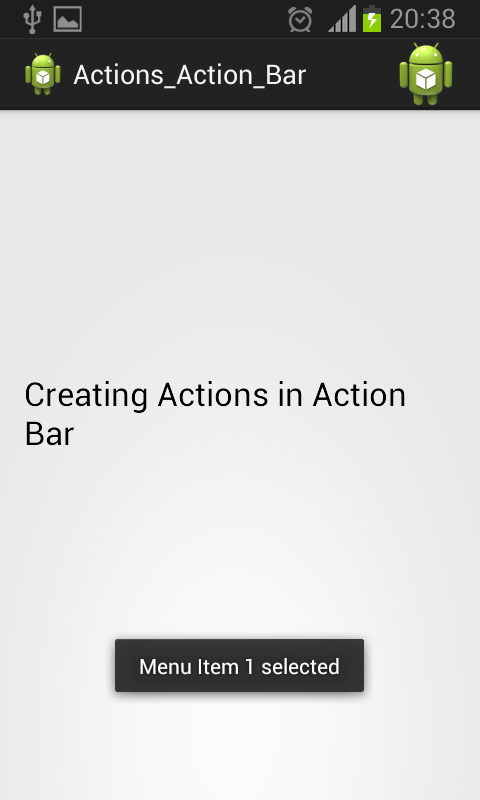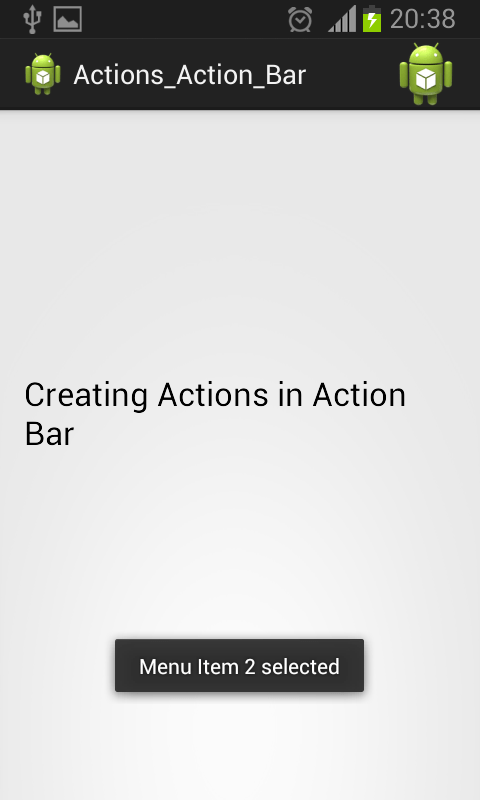Here is source code of the Program to Respond to Added Actions in Action Bar in Android. The program is successfully compiled and run on a Windows system using Eclipse Ide. The program output is also shown below.
MainActivity.java
package com.example.actions_action_bar; import android.app.Activity; import android.content.ClipData.Item; import android.os.Bundle; import android.view.Menu; import android.view.MenuInflater; import android.view.MenuItem; import android.widget.Toast; public class MainActivity extends Activity { @Override protected void onCreate(Bundle savedInstanceState) { super.onCreate(savedInstanceState); setContentView(R.layout.activity_main); } @Override public boolean onCreateOptionsMenu(Menu menu) { MenuInflater inflater = getMenuInflater(); inflater.inflate(R.menu.main, menu); return true; } @Override public boolean onOptionsItemSelected(MenuItem item) { // TODO Auto-generated method stub switch (item.getItemId()) { //respond to the added actions here case R.id.menu_item2: Toast.makeText(this, "Menu Item 1 selected", Toast.LENGTH_SHORT) .show(); break; case R.id.menu_item1: Toast.makeText(this, "Menu Item 2 selected", Toast.LENGTH_SHORT) .show(); break; default: break; } return super.onOptionsItemSelected(item); } }
main_menu.xml
<menu xmlns:android="http://schemas.android.com/apk/res/android" > <item android:id="@+id/menu_item2" android:icon="@drawable/ic_launcher" android:orderInCategory="100" android:showAsAction="always" android:title="Refresh"/> <item android:id="@+id/menu_item1" android:title="Settings"> </item> </menu>
Activity_main.xml
<RelativeLayout xmlns:android="http://schemas.android.com/apk/res/android" xmlns:tools="http://schemas.android.com/tools" android:layout_width="match_parent" android:layout_height="match_parent" android:paddingBottom="@dimen/activity_vertical_margin" android:paddingLeft="@dimen/activity_horizontal_margin" android:paddingRight="@dimen/activity_horizontal_margin" android:paddingTop="@dimen/activity_vertical_margin" tools:context=".MainActivity" > <TextView android:id="@+id/textView1" android:layout_width="wrap_content" android:layout_height="wrap_content" android:layout_alignParentLeft="true" android:layout_alignParentRight="true" android:layout_alignParentTop="true" android:layout_marginTop="158dp" android:text="Creating Actions in Action Bar" android:textAppearance="?android:attr/textAppearanceLarge" /> </RelativeLayout>
AndroidManifest.xml
advertisement
advertisement
<?xml version="1.0" encoding="utf-8"?> <manifest xmlns:android="http://schemas.android.com/apk/res/android" package="com.example.actions_action_bar" android:versionCode="1" android:versionName="1.0" > <uses-sdk android:minSdkVersion="8" android:targetSdkVersion="17" /> <application android:allowBackup="true" android:icon="@drawable/ic_launcher" android:label="@string/app_name" android:theme="@style/AppTheme" > <activity android:name="com.example.actions_action_bar.MainActivity" android:label="@string/app_name" > <intent-filter> <action android:name="android.intent.action.MAIN" /> <category android:name="android.intent.category.LAUNCHER" /> </intent-filter> </activity> </application> </manifest>
Sanfoundry Global Education & Learning Series – 100+ Java Android Tutorials.
If you wish to look at all Tutorials, go to Java Android Tutorials.
advertisement
Related Posts:
- Apply for Java Internship
- Apply for Computer Science Internship
- Check Java Books
- Check Programming Books
- Practice Information Technology MCQs