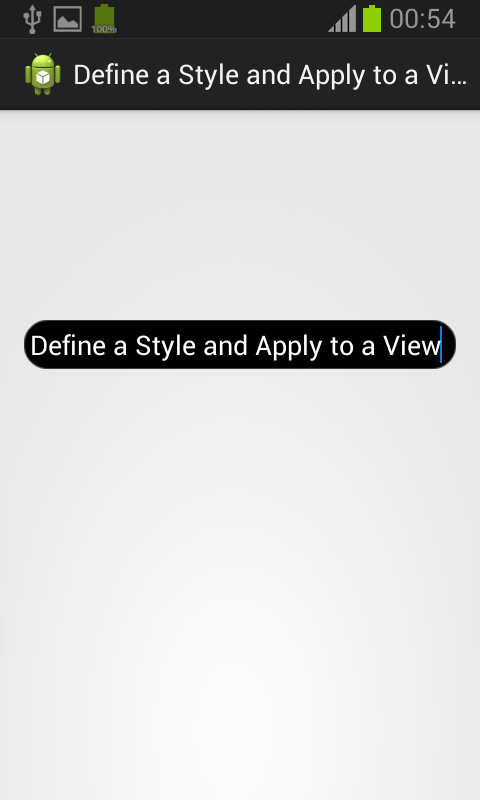Here is source code of the Program to Define a Style and Apply to a View in Android using java. The program is successfully compiled and run on a Windows system using Eclipse Ide. The program output is also shown below.
In order to Define a Style and Apply to a View i have defined a style for my text view in /res/drawable folder with name mystyle and applied this as a background to my Edittextview , the following code demonstrates this.
Main Activity
package com.example.text_view_rounded; import android.os.Bundle; import android.app.Activity; import android.view.Menu; public class MainActivity extends Activity { @Override protected void onCreate(Bundle savedInstanceState) { super.onCreate(savedInstanceState); setContentView(R.layout.activity_main); } @Override public boolean onCreateOptionsMenu(Menu menu) { // Inflate the menu; this adds items to the action bar if it is present. getMenuInflater().inflate(R.menu.main, menu); return true; } }
mystyle
<?xml version="1.0" encoding="utf-8"?> <selector xmlns:android="http://schemas.android.com/apk/res/android"> <item android:state_focused="true" android:state_pressed="true"><shape> <stroke android:width="2.3dp" android:color="#a7bf42" /> <corners android:radius="10dp" /> </shape></item> <item android:state_focused="false" android:state_pressed="true"><shape> <stroke android:width="2.3dp" android:color="#a7bf42" /> <corners android:radius="10dp" /> </shape></item> <item android:state_focused="true" android:state_pressed="false"><shape> <stroke android:width="0.7dp" android:color="#000000" /> <corners android:radius="15dp" /> </shape></item> <item android:state_focused="false" android:state_pressed="false"><shape> <gradient android:angle="270" android:centerColor="#F6EBC9" android:endColor="#a7bf42" android:startColor="#a7bf42" /> <stroke android:width="0.7dp" android:color="#000000" /> <corners android:radius="15dp" /> </shape></item> <item android:state_enabled="true"><shape> <padding android:bottom="4dp" android:left="4dp" android:right="4dp" android:top="4dp" /> </shape></item> </selector>
Activity_Main
advertisement
advertisement
<RelativeLayout xmlns:android="http://schemas.android.com/apk/res/android" xmlns:tools="http://schemas.android.com/tools" android:layout_width="match_parent" android:layout_height="match_parent" android:paddingBottom="@dimen/activity_vertical_margin" android:paddingLeft="@dimen/activity_horizontal_margin" android:paddingRight="@dimen/activity_horizontal_margin" android:paddingTop="@dimen/activity_vertical_margin" tools:context=".MainActivity" > <EditText android:id="@+id/editText1" android:layout_width="wrap_content" android:layout_height="wrap_content" android:layout_alignParentLeft="true" android:layout_alignParentRight="true" android:layout_alignParentTop="true" android:layout_marginTop="124dp" android:ems="10" android:background="@drawable/mystyle" android:text="Define a Style and Apply to a View"> <requestFocus /> </EditText> </RelativeLayout>
Sanfoundry Global Education & Learning Series – 100+ Java Android Tutorials.
If you wish to look at all Tutorials, go to Java Android Tutorials.
If you find any mistake above, kindly email to [email protected]Related Posts:
- Apply for Computer Science Internship
- Check Java Books
- Practice Programming MCQs
- Apply for Java Internship
- Check Programming Books