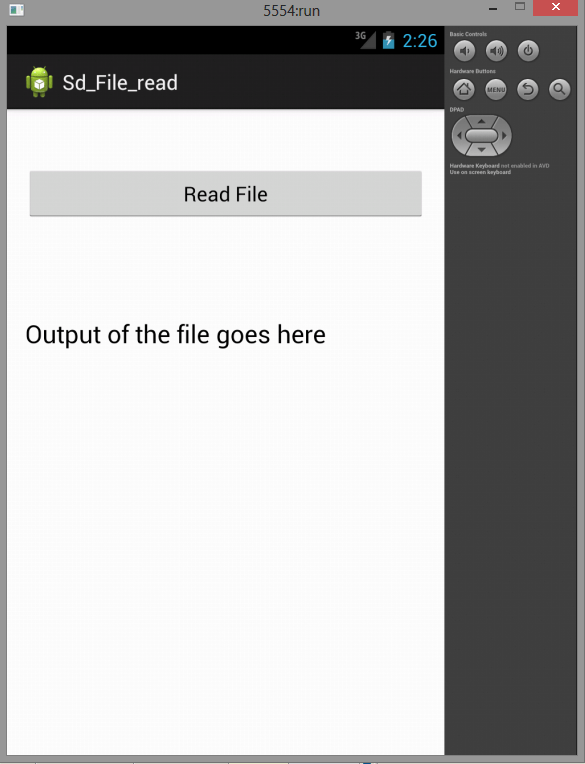Here is source code of the Program to Demonstrate Reading a File on SD Card in Android using Java. The program is successfully compiled and run on a Windows system using Eclipse Ide. The program output is also shown below.
MainActivity.java
package com.example.sd_file_read; import java.io.BufferedReader; import java.io.File; import java.io.FileReader; import java.io.IOException; import android.animation.AnimatorSet.Builder; import android.app.Activity; import android.os.Bundle; import android.os.Environment; import android.util.Log; import android.view.Menu; import android.view.View; import android.widget.Button; import android.widget.TextView; public class MainActivity extends Activity { TextView text; @Override protected void onCreate(Bundle savedInstanceState) { super.onCreate(savedInstanceState); setContentView(R.layout.activity_main); Button but = (Button) findViewById(R.id.button1); text = (TextView) findViewById(R.id.textView1); but.setOnClickListener(new View.OnClickListener() { @Override public void onClick(View v) { // TODO Auto-generated method stub readFileFromSDCard(); } }); } @Override public boolean onCreateOptionsMenu(Menu menu) { // Inflate the menu; this adds items to the action bar if it is present. getMenuInflater().inflate(R.menu.main, menu); return true; } private void readFileFromSDCard() { File directory = Environment.getExternalStorageDirectory(); // Assumes that a file article.rss is available on the SD card File file = new File(directory + "/article.rss"); if (!file.exists()) { throw new RuntimeException("File not found"); } Log.e("Testing", "Starting to read"); BufferedReader reader = null; StringBuilder builder = null; try { reader = new BufferedReader(new FileReader(file)); builder = new StringBuilder(); String line; while ((line = reader.readLine()) != null) { builder.append(line); } } catch (Exception e) { e.printStackTrace(); } finally { if (reader != null) { try { reader.close(); } catch (IOException e) { e.printStackTrace(); } } } text.setText(builder.toString()); } }
Activity_main.xml
<RelativeLayout xmlns:android="http://schemas.android.com/apk/res/android" xmlns:tools="http://schemas.android.com/tools" android:layout_width="match_parent" android:layout_height="match_parent" android:paddingBottom="@dimen/activity_vertical_margin" android:paddingLeft="@dimen/activity_horizontal_margin" android:paddingRight="@dimen/activity_horizontal_margin" android:paddingTop="@dimen/activity_vertical_margin" tools:context=".MainActivity" > <Button android:id="@+id/button1" android:layout_width="wrap_content" android:layout_height="wrap_content" android:layout_alignParentLeft="true" android:layout_alignParentRight="true" android:layout_alignParentTop="true" android:layout_marginTop="34dp" android:text="Read File" /> <TextView android:id="@+id/textView1" android:layout_width="wrap_content" android:layout_height="wrap_content" android:layout_alignParentBottom="true" android:layout_alignParentLeft="true" android:layout_alignParentRight="true" android:layout_below="@+id/button1" android:layout_marginTop="84dp" android:text="Output of the file goes here" android:textAppearance="?android:attr/textAppearanceLarge" /> </RelativeLayout>
advertisement
advertisement
Sanfoundry Global Education & Learning Series – 100+ Java Android Tutorials.
If you wish to look at all Tutorials, go to Java Android Tutorials.
If you find any mistake above, kindly email to [email protected]Related Posts:
- Practice BCA MCQs
- Check Java Books
- Check Programming Books
- Apply for Computer Science Internship
- Practice Information Technology MCQs