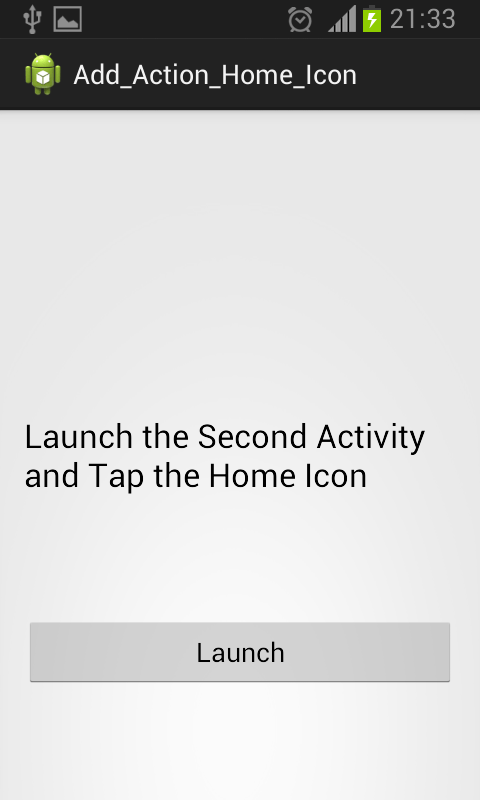Here is source code of the Program to add Action to Home Icon in Android. The program is successfully compiled and run on a Windows system using Eclipse Ide. The program output is also shown below.
The following code demonstrates to Open first Activity or my MainActivity from Second Activity by Clicking on Home Icon on the Action Bar this can be done by declaring the MainActivity as Parent Activity to my Second Activity in my Manifest File as follows–
The following code demonstrates to Open first Activity or my MainActivity from Second Activity by Clicking on Home Icon on the Action Bar this can be done by declaring the MainActivity as Parent Activity to my Second Activity in my Manifest File as follows–
android:parentActivityName="MainActivity"
MainActivity.java
package com.example.add_action_home_icon; import android.os.Bundle; import android.app.Activity; import android.content.Intent; import android.view.Menu; import android.view.View; import android.widget.Button; public class MainActivity extends Activity { @Override protected void onCreate(Bundle savedInstanceState) { super.onCreate(savedInstanceState); setContentView(R.layout.activity_main); Button launch = (Button) findViewById(R.id.button1); launch.setOnClickListener(new View.OnClickListener() { @Override public void onClick(View v) { // TODO Auto-generated method stub Intent intent = new Intent(getApplicationContext(), SecondActivity.class); startActivity(intent); } }); } @Override public boolean onCreateOptionsMenu(Menu menu) { // Inflate the menu; this adds items to the action bar if it is present. getMenuInflater().inflate(R.menu.main, menu); return true; } }
SecondActivity.java
package com.example.add_action_home_icon; import android.app.Activity; import android.content.Intent; import android.os.Bundle; import android.view.MenuItem; public class SecondActivity extends Activity { @Override protected void onCreate(Bundle savedInstanceState) { super.onCreate(savedInstanceState); setContentView(R.layout.layout1); } @Override public boolean onOptionsItemSelected(MenuItem item) { // TODO Auto-generated method stub switch (item.getItemId()) { case android.R.id.home: Intent intent = new Intent(this, MainActivity.class); intent.addFlags(Intent.FLAG_ACTIVITY_CLEAR_TOP); startActivity(intent); break; default: break; } return super.onOptionsItemSelected(item); } }
Activity_Main.xml
advertisement
advertisement
<RelativeLayout xmlns:android="http://schemas.android.com/apk/res/android" xmlns:tools="http://schemas.android.com/tools" android:layout_width="match_parent" android:layout_height="match_parent" android:paddingBottom="@dimen/activity_vertical_margin" android:paddingLeft="@dimen/activity_horizontal_margin" android:paddingRight="@dimen/activity_horizontal_margin" android:paddingTop="@dimen/activity_vertical_margin" tools:context=".MainActivity" > <TextView android:id="@+id/textView1" android:layout_width="wrap_content" android:layout_height="wrap_content" android:layout_alignParentLeft="true" android:layout_alignParentRight="true" android:layout_centerVertical="true" android:text="Launch the Second Activity and Tap the Home Icon" android:textAppearance="?android:attr/textAppearanceLarge" /> <Button android:id="@+id/button1" android:layout_width="wrap_content" android:layout_height="wrap_content" android:layout_alignLeft="@+id/textView1" android:layout_alignRight="@+id/textView1" android:layout_below="@+id/textView1" android:layout_marginTop="80dp" android:text="Launch" /> </RelativeLayout>
layout1.xml
Sanfoundry Certification Contest of the Month is Live. 100+ Subjects. Participate Now!
<?xml version="1.0" encoding="utf-8"?> <RelativeLayout xmlns:android="http://schemas.android.com/apk/res/android" android:layout_width="match_parent" android:layout_height="match_parent" android:orientation="vertical" > <TextView android:id="@+id/textView1" android:layout_width="wrap_content" android:layout_height="wrap_content" android:layout_alignParentLeft="true" android:layout_alignParentRight="true" android:layout_centerVertical="true" android:text="Second Activity" android:textAppearance="?android:attr/textAppearanceLarge" /> </RelativeLayout>
AndroidManifest.xml
<?xml version="1.0" encoding="utf-8"?> <manifest xmlns:android="http://schemas.android.com/apk/res/android" package="com.example.add_action_home_icon" android:versionCode="1" android:versionName="1.0" > <uses-sdk android:minSdkVersion="8" android:targetSdkVersion="17" /> <application android:allowBackup="true" android:icon="@drawable/ic_launcher" android:label="@string/app_name" android:theme="@style/AppTheme" > <activity android:name="com.example.add_action_home_icon.MainActivity" android:label="@string/app_name" > <intent-filter> <action android:name="android.intent.action.MAIN" /> <category android:name="android.intent.category.LAUNCHER" /> </intent-filter> </activity> <activity android:name="com.example.add_action_home_icon.SecondActivity" android:label="@string/app_name" android:parentActivityName="MainActivity" > <intent-filter> <action android:name="com.example.add_action_home_icon.SecondActivity" /> <category android:name="android.intent.category.DEFAULT" /> </intent-filter> </activity> </application> </manifest>
advertisement
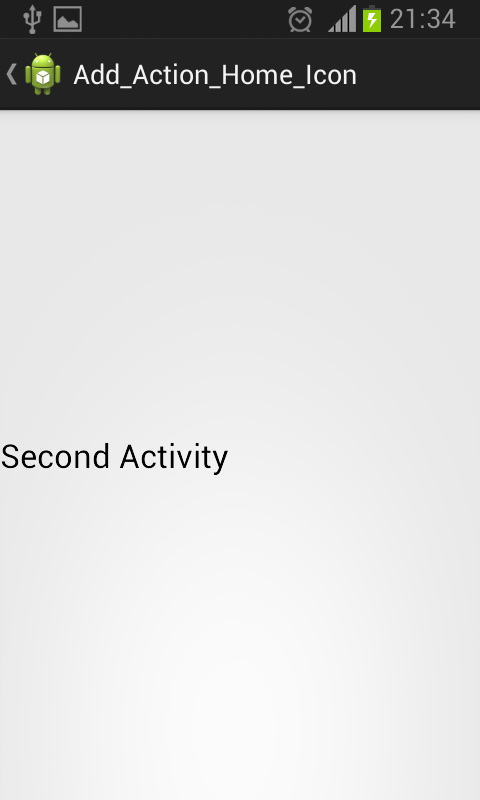
Sanfoundry Global Education & Learning Series – 100+ Java Android Tutorials.
If you wish to look at all Tutorials, go to Java Android Tutorials.
advertisement
Related Posts:
- Apply for Computer Science Internship
- Practice BCA MCQs
- Apply for Java Internship
- Practice Information Technology MCQs
- Check Java Books