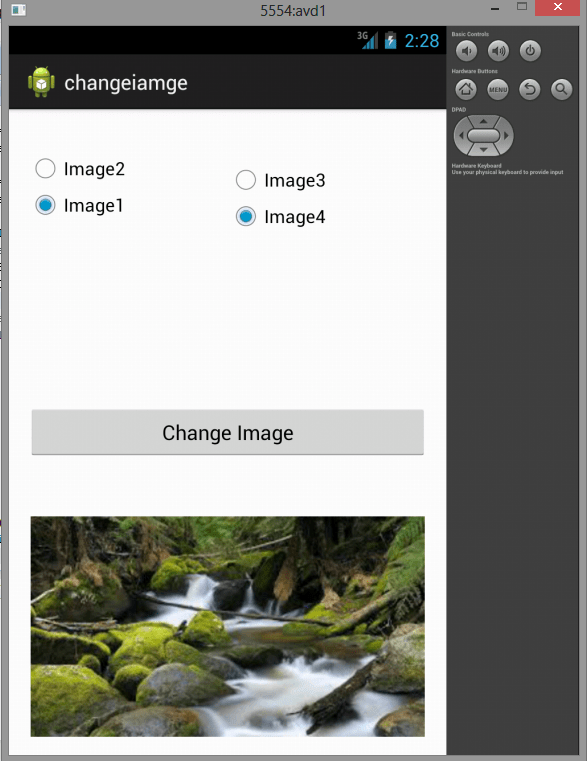Here is source code of the Program to Change the Image Displayed on the Screen in Android. The program is successfully compiled and run on a Windows system using Eclipse Ide. The program output is also shown below.
Note
Remember to put your images in res/drawable-hdpi/ directory and then clean your project in order to use the images in your current working Application.
Main Activity
package com.example.changeiamge; import android.app.Activity; import android.graphics.Typeface; import android.os.Bundle; import android.renderscript.Type; import android.view.Gravity; import android.view.View; import android.widget.Button; import android.widget.EditText; import android.widget.ImageView; import android.widget.RadioGroup; import android.widget.RadioGroup.OnCheckedChangeListener; import android.widget.TextView; public class MainActivity extends Activity implements OnCheckedChangeListener { RadioGroup group1, group2; Button gen; ImageView img; @Override protected void onCreate(Bundle savedInstanceState) { // TODO Auto-generated method stub super.onCreate(savedInstanceState); setContentView(R.layout.activity_main); group1 = (RadioGroup) findViewById(R.id.rg1); group1.setOnCheckedChangeListener((OnCheckedChangeListener) this); group2 = (RadioGroup) findViewById(R.id.rg2); group2.setOnCheckedChangeListener((OnCheckedChangeListener) this); img = (ImageView) findViewById(R.id.imageView1); // oncheckedChanged function gen = (Button) findViewById(R.id.button1); gen.setOnClickListener(new View.OnClickListener() { @Override public void onClick(View v) { // TODO Auto-generated method stub } }); } @Override public void onCheckedChanged(RadioGroup group, int checkedId) { // TODO Auto-generated method stub switch (checkedId) { case R.id.radioButton1: img.setImageResource(R.drawable.image4); break; case R.id.radioButton2: img.setImageResource(R.drawable.image5); break; case R.id.radioButton3: img.setImageResource(R.drawable.image6); break; case R.id.radioButton4: img.setImageResource(R.drawable.image7); break; default: break; } } }
ActivityMain.xml
<RelativeLayout xmlns:android="http://schemas.android.com/apk/res/android" xmlns:tools="http://schemas.android.com/tools" android:layout_width="match_parent" android:layout_height="match_parent" android:paddingBottom="@dimen/activity_vertical_margin" android:paddingLeft="@dimen/activity_horizontal_margin" android:paddingRight="@dimen/activity_horizontal_margin" android:paddingTop="@dimen/activity_vertical_margin" tools:context=".MainActivity" > <LinearLayout android:layout_width="match_parent" android:layout_height="wrap_content" android:orientation="horizontal" android:paddingBottom="40px" android:weightSum="2" > <RadioGroup android:id="@+id/rg1" android:layout_width="wrap_content" android:layout_height="match_parent" android:layout_weight="1" android:orientation="vertical" > <RadioButton android:id="@+id/radioButton1" android:layout_width="wrap_content" android:layout_height="wrap_content" android:layout_alignParentRight="true" android:layout_alignParentTop="true" android:layout_marginTop="20dp" android:text="Image2" /> <RadioButton android:id="@+id/radioButton2" android:layout_width="wrap_content" android:layout_height="wrap_content" android:layout_alignBaseline="@+id/radioButton1" android:layout_alignBottom="@+id/radioButton1" android:layout_alignParentLeft="true" android:text="Image1" /> </RadioGroup> <RadioGroup android:id="@+id/rg2" android:layout_width="wrap_content" android:layout_height="match_parent" android:layout_weight="1" android:orientation="vertical" > <RadioButton android:id="@+id/radioButton3" android:layout_width="wrap_content" android:layout_height="wrap_content" android:layout_marginTop="30dp" android:text="Image3" /> <RadioButton android:id="@+id/radioButton4" android:layout_width="wrap_content" android:layout_height="wrap_content" android:layout_alignBaseline="@+id/radioButton3" android:layout_alignBottom="@+id/radioButton3" android:layout_alignParentRight="true" android:text="Image4" /> </RadioGroup> </LinearLayout> <Button android:id="@+id/button1" android:layout_width="wrap_content" android:layout_height="wrap_content" android:layout_alignParentLeft="true" android:layout_alignParentRight="true" android:layout_centerVertical="true" android:text="Change Image" /> <ImageView android:id="@+id/imageView1" android:layout_width="wrap_content" android:layout_height="wrap_content" android:layout_alignLeft="@+id/button1" android:layout_alignParentBottom="true" android:layout_alignParentRight="true" android:layout_below="@+id/button1" android:layout_marginTop="50dp" android:src="@drawable/ic_launcher" /> </RelativeLayout>
advertisement
advertisement
Sanfoundry Global Education & Learning Series – 100+ Java Android Tutorials.
If you wish to look at all Tutorials, go to Java Android Tutorials.
If you find any mistake above, kindly email to [email protected]Related Posts:
- Practice Programming MCQs
- Check Programming Books
- Check Java Books
- Apply for Computer Science Internship
- Practice BCA MCQs